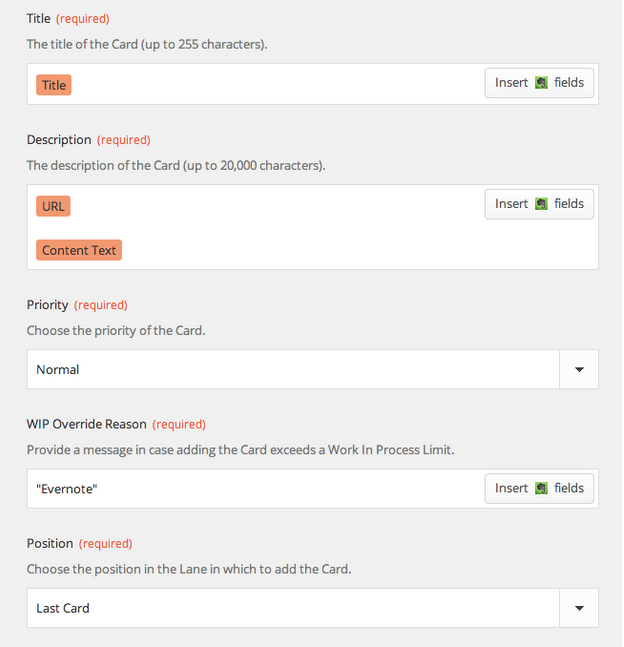First, you’ll need an account with Twilio, a popular programmable voice and SMS Service. Go to Twilio.com, and sign up for a new, free account.After you create your account, you’ll be asked for your phone number, and Twilio will send you a text message with a confirmation code, which you’ll need to enter on the next screen:Twilio will then generate a new phone number for your account:Now, open up Zapier.com, and log into your account, and create a new Zap, as shown below:Zapier will ask you to configure your Twilio account, using your Account SID and Auth Token from Twilio, shown below:Once you have set up your Twilio and LeanKit accounts correctly, you’ll see this:Select your Twilio number that you’ll send SMS messages to…And select the LeanKit board, lane, and card type. In the LeanKit “Title” (card title) field, choose “Body” from the list of available Twilio fields.Fill in the other required LeanKit fields:And finally, test and name your new Zap.You should now be able to text message your Twilio number (I created a contact in my iPhone for “LeanKit Twilio”, and a new LeanKit card will be created: This is the fifth post in the series by Chris Hefley of LeanKit showing how to integrate tools many of us use everyday with our Personal Kanban. You can read the previous post – Integrating Your Personal Kanban with Campfire in LeanKit using Zapier here.
Integrating Your Personal Kanban with Campfire in LeanKit using Zapier
Does your team use Campfire? Ever wish you could just create a LeanKit card from the Campfire chat window, just by typing in a simple command? This integration between Campfire and LeanKit, via Zapier.com, will let you do just that.
In your Zapier account, create a new Zap, using the Campfire “New Message” trigger and the LeanKit “New-Add Card” action.Zapier will prompt you to set up your Campfire account, and ask for your Campfire API token:Once you have your Campfire and LeanKit accounts set up correctly...…you’ll be able to configure your campfire trigger. I chose to set it so that if I type cflk (for “CampFire LeanKit) at the beginning of a message in Campfire, that will be the signal to create a LeanKit card from that message.Now I’ll go into my campfire room and type a message:And then set up the LeanKit side of my integration to point to my personal kanban board, target lane, and card type:I’ll set the Title, Description, and other required LeanKit fields:And then test the integration:I did have a little trouble at this step. If you’re using an existing campfire room and one of the first 3 messages doesn’t match your filter, Zapier isn’t pulling up a trigger sample that matches the filter for you to test with. In that case, I saved my Zap anyway, and then ran it manually from the Dashboard:And Viola! I have a LeanKit card reminding me to buy bacon. As if I would ever forget something that important. :)This is the fourth post in the series by Chris Hefley of LeanKit showing how to integrate tools many of us use everyday with our Personal Kanban. You can read the previous post – Personal Kanban: Integrating Evernote with LeanKit using Zapier here.
Personal Kanban: Integrating Evernote with LeanKit using Zapier
Continuing our series of Personal Kanban focused integrations for LeanKit, let’s take a look at integrating Evernote with LeanKit. Say you’re in Evernote, and you want to quickly add a card to your personal kanban board in LeanKit. With this integration, you can simply add “(LK)” to the note title, and BAM! LeanKit card.
As in our other integrations, we’re going to use Zapier.com to connect Evernote and LeanKit.Create a new “Zap” using the “New Note” trigger from Evernote with the “New -Add Card” action from LeanKit.Zapier will prompt you to authorize your Evernote account:After setting up your LeanKit and Evernote accounts,You can now configure the trigger for evernote. I chose to add a filter on the note title. In any notebook, I can add “(LK)” to the note title and have a LeanKit card created for that note. I could have chosen other options here, and you may decide you’d like it to work differently. For exaple, you could create a separate notebook in Evernote, and just have all notes from that notebook get added to LeanKit as cards. Or you could use the “tags” in evernote instead of the title, like I did.Now configure the LeanKit fields, including the Evernote Title in the LeanKit Card Title field.I also added the Evernote “URL” field to the LeanKit Description field, to provide me with a link back to the original note.So, to test this, create a new note in Evernote, with “(LK)” in the note Title:Then test and name the Zap you’ve created:And you should get a new LeanKit card, as shown below:You can also see the URL to the original note included in the description of the LeanKit card:Enjoy!This is the third post in the series by Chris Hefley of LeanKit showing how to integrate tools many of us use everyday with our Personal Kanban. You can read the previous post - Personal Kanban using Google Calendar, LeanKit and Zapier here.